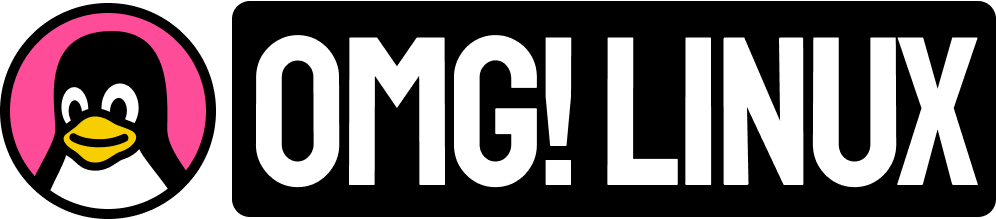If you’re a fan of all things GNOME, and want to try new versions of core apps before they’re released, GNOME Nightly builds are what you’re looking for.
GNOME Nightly works via Flatpak. This makes using them a safer alternative to compiling GNOME source code by hand. Plus, Flatpak offers easy updates, and let you run bleeding-edge versions of core GNOME apps on your existing Linux distro.
Still, Nightly builds are not for everyone. While you will get to try new features sooner you also get rough edges, bugs, half-working/broken functionality, too. If in doubt, always stick with the latest stable releases. Those are tested, reliable, and safe.
But if you’re feeling brave…
How to Install GNOME Nightly Apps

GNOME nightly apps are development versions. That is, they’re not finished and are still being actively worked on. They are made available to install so people can try new features and report bugs ahead of time.
Flatpak and the GNOME Nightly remote make it easy to try development builds of core GNOME apps. Because Flatpak apps are separated from other apps, if something goes wrong with a Flatpak build it’s unlikely to affect the rest of your system – nice!
In this guide I assume you have previously set up Flatpak on your distro. If you haven’t, go do that first (usually just by installing the flatpak package) then continue on with this tutorial.
- Open a new Terminal window (
ctrl+alt+t) - Run:
flatpak remote-add --if-not-exists gnome-nightly https://nightly.gnome.org/gnome-nightly.flatpakrepo
That’s basically it.
You can now install nightly builds of GNOME applications.

To see which nightly builds are available, run:
flatpak remote-ls --app gnome-nightlyTo install an app from the GNOME Nightly remote, run:
flatpak install gnome-nightly app.name.hereFor example, to install a nightly build of Nautilus run the following command:
flatpak install gnome-nightly org.gnome.NautilusDevelIt’s pretty simple once you’ve run a few commands and familiarized yourself with the syntax.

Keep in mind that GNOME nightly builds will usually require the core GNOME runtime to be updated. This runtime is shared by nightly apps and only needs to be installed once.
Get Exploring

Once a GNOME Nightly app is installed you can open it like any other app on your system using your go-to application launcher. You’ll be able to tell GNOME Nightly versions apart from their stable kin as nightly build icons are bordered with a black and yellow ‘hazard’ stripe.
To remove a development build use the regular flatpak uninstall app.name.here command. To remove the GNOME Nightly remote from your system run flatpak remote-delete gnome-nightly.
Follow these steps to the letter and you’ll be able to install and use GNOME development apps on your Linux distro (assuming it supports Flatpak). You don’t technically need to be using GNOME or GNOME Shell to use these, either.