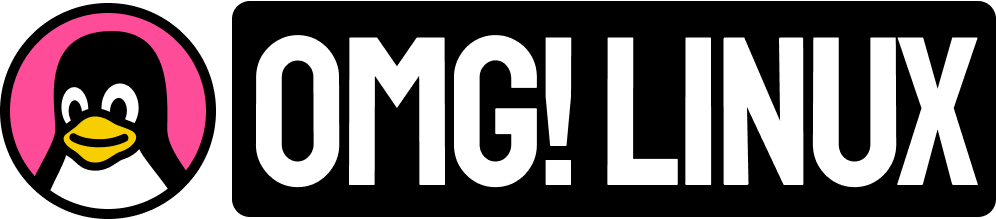Looking for a Linux emoji picker you can trigger with a custom keyboard shortcut and that works across all your favorite apps?
If so, Smile might make you smile.
Smile is a minimally-minded emoji picker for Linux with a slew of nifty features. And because it is built using Python and GTK4/libadwaita the user-interface integrates impeccably well on the modern GNOME desktop.
Let’s take a closer look.
But GNOME Has an Emoji Picker?

GNOME has a native emoji picker of its own, accessible in any valid GTK text field. Simply press the ctrl + ; keyboard shortcut in an entry field or right-clicking in it and select the ‘insert emoji’ option from the context menu.
However, a big limitation of the native picker is that it only opens in GTK apps. If you mostly use emoji when on social networking sites in a web browser like Mozilla Firefox or Google Chrome, you’re bang out of luck.
Smile has no such limitations. Once set to run in the background it opens whenever you press whatever keyboard shortcut you assign it in Settings > Keyboard > Custom Shortcuts panel, as this screenshot shows:

A lesser-known way to quickly copy/paste emoji in GNOME Shell is to use the overview. Press the super, enter an emoji label, wait for GNOME Shell to return matching hits from the Characters app, then click on a result to copy the emoji to your clipboard.
Bit longwinded, though.
Smile is, to my mind, faster to use than that method too, particularly if you enter emoji frequently (smacking the super key to flash up the overview gets a bit hectic if done repeatedly).
Plus, Smile lets you give any emoji a custom tag. If you want the “cat” emoji to always show up when you search for “feline” or “moggy” or “pussy” or, heck, maybe something totally random like “parakeet”, “non-doge”, or “superior lifeform” — Smile lets you do it.

alt + t to add custom tagsOnce Smile is open and you’ve searched/filtered/scrolled to find the emoji you want, click on it to copy it to the clipboard (vs clicking on an emoji to enter it directly) ready to paste. The Smile window can be set to auto close after clicking emoji, or set to remain open.
Smile features overview:
- Search for emoji by name or browse by category
- Assign custom tags (i.e. any word) to any emoji
- Enable localized tags
- Keyboard navigation in emoji picker
- Skin tone selection (including option to set default skin tone)
- Selected multiple emoji (hold
shift) - Open when pressing a custom keyboard shortcut
In summary, Smile makes it easier to use emoji on the Linux desktop. It’s offers a flexible, customizable alternative to GNOME’s native GTK character selector thanks to a raft of thoughtful additions.
• Get Smile on Flathub.
Noticed a lack of emoji in this post? It isn’t because I’m allergic to them ;). Alas, at present, putting an emoji in an article breaks the RSS feed — this’ll be fixed soon.
h/t Marcus