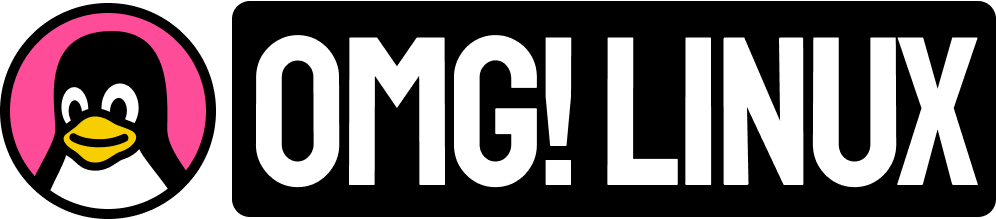PDF files are a common part of digital life so at some point you might want or need to merge multiple PDF files into one, single document.
But how?
In this guide I cover merging PDF files on Linux in two different ways: CLI and GUI.
If you’re comfortable at the command-line there’s a cool tool most Linux distributions come with that can do this task; or if you’re more comfortable clicking your way around there’s a user-friendly app for the task, available in most distro’s repos.
Either way, whether you’re a beginner or an experienced Linux user, by the end of this guide you’ll know how to merge PDF files quickly, easily, and all without affecting the quality of the content inside.
Merging PDF Files on Linux
1. Using pdfunite (CLI)

Combining multiple PDF files from the command-line is a cinch on Linux with open source tool pdfunite. Most Linux distributions have this available out-of-the-box (and on those that don’t, you can install the poppler-utils package to get).
To merge PDFs with pdfunite you just need to tell the tool which PDFs to merge into a single file, and give your combined PDF a file name:
- Open a new terminal window
- Use
cdto enter the directory with the PDF files you want to merge - Run:
pdfunite file1.pdf file2.pdf output.pdf - Hit
enterto let the tool merge the PDF files
That’s it – you just successfully merged PDF files on Linux using pdfunite.
You can check everything merged correctly by opening the output.pdf file (or whatever file name you chose) in your preferred PDF app/document viewer.
2. Using PDF Arranger (GUI)

For a simple task like merging PDF files the (ably named) PDF Arranger app is ideal.
This Python-based app is available in the repos of most modern Linux distributions, though you’ll need to install it yourself (use your preferred method) first. Either search it out by name or drop to the command line and install, e.g., sudo dnf install pdf-arranger, etc.
Once done:
- Open PDF Arranger
- Drag and drop PDFs on to the window
- Click to arrange PDFs in to desired order
- Go to Menu > Save As…
- Give merged file a name, location
That’s it.
Now, I will point out that this particular Python-based tool can do more than merely merge PDFs. You can use it to split multi-page PDFs in to individual ones, rotate PDFs, and (as you probably can guess from the name) rearrange pages inside of PDFs too.
Wrapping Up
In this post I focused on performing one task quickly. While there are a host of other PDF tools you can use to do the same job these are my go-to faves.
For expanded functionality, like editing PDF metadata, adding watermarks, or password protecting documents, you’ll want to look at more powerful apps. You can find plenty of free, (and not-so-free) ones by searching your distro’s repos or browsing sites like Flathub.