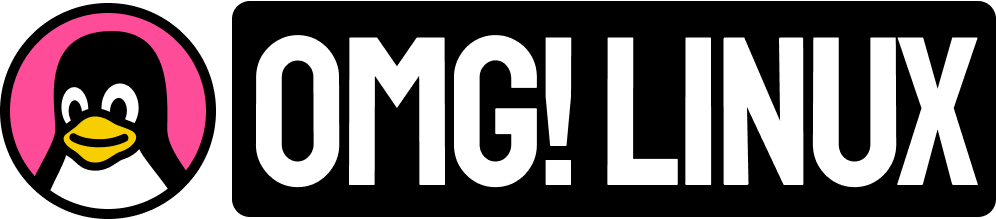The new GNOME 44 release is chock full of improvements, with devs dishing out a variety of new features, enhanced capabilities, and visual changes.
In this article I run through the more noticeable new GNOME 44 features, and touch on some smaller, more subtle touches you might not otherwise notice.
GNOME 44 was released on March 22, 2023. The update will be included in Ubuntu 23.04 and Fedora 38 Workstation release (among others). Users on rolling-release Linux distros (like Arch and Manjaro) will (likely) be able to upgrade to GNOME 44 right away.
Let’s dive in!
GNOME 44: New Features
Login/Lock Screen

It feels logical to start this list at the login (and lock) screen.
Styling changes give more prominence to user account avatars (they’re MUCH bigger), and the font size of the clock has been increased. There are tweaks to the ‘highlight’ of the login field, user pod placement, and tweaks to the brightness of the Lock Screen background blur.
Small stuff overall, but the end result is a tighter presentation.
Background Apps UX

One of the biggest changes in GNOME 44 is the introduction of a new ‘Background Apps’ section in the Quick Settings menu.
A lot of modern GNOME apps are able to work in the background when their main window is closed. But as GNOME doesn’t support traditional system tray icons (though modern GNOME apps rarely use them) some UI to monitor and manage backgrounds apps was needed.
And this new section is the result.
An expandable header lists how many background apps are running. When expected, you can see the name of apps running in the background (without a visible window). You can click the ‘x’ beside an app in this list to quit it.
You don’t see the ‘background apps’ section in Quick Settings when (compatible) apps aren’t running, so you needn’t worry about it getting in the way when empty.
Do keep in mind that while you may see entries for apps like Discord, Skype, Telegram etc in the Background Apps area these icons are not “traditional tray icons” that can click on to access a menu, actions, etc.
Bluetooth Quick Settings Menu
In GNOME 44 you can manage Bluetooth devices from the Quick Settings menu. Clicking the left part of the button will toggle Bluetooth on/off as before, but there’s now a sub-menu that shows a list of paired Bluetooth devices with options to connect or disconnect to them.
I should note that you can’t pair a new device from this menu, only connect to devices you’ve previously configured through Settings > Bluetooth.
This is a handy and helpful time-saver.
More ‘Quick Settings’ Tweaks

Pods in the Quick Settings menu have a defined “split” between the left and right sections. This is because pod button are actually two: the left side is a toggle, and (where applicable) the right portion opens a sub-menu with extra actions.
As well as making that concept a bit more obvious devs reworked the code to make sure both parts of a Quick Settings toggle are keyboard navigable.
Subtitles have been added to pods to provide more information at-a-glance, e.g., which Wi-Fi network your on; which power mode is active; or how many Bluetooth devices you’re connected to.
You can also click on the speaker icon at the start of the volume slider to instantly mute (or unmute) sound, much like you could in earlier versions. And as the action is a button, it’s also possible to trigger it using the keyboard too.
Finally, there’s a new icon for the screenshot shortcut. The previous glyph used a camera motif that was more indicative of “photos” than “screenshots”, so the camera has been reduced in size and inset against some selection brackets to better relay function.
Icon View in File Picker

It’s taken the best part of decade (and incalculable complaints since) but GNOME 44 finally makes it possible to access thumbnail view in the GTK file picker window.
When the file picker is launched you click on the toggle at the top-right of the browser to switch from list view to icon view. Then you can browse files visually, with images, videos, and music files showing rich previews where supported.
Better late than never!
Nautilus Changes

Although it wasn’t gone for long, the “expandable folders” option in Nautilus was missed by some. The good news is that it’s back in this release, accessible from the Preferences dialog in the file manager.
When you right-click on a tab in Nautilus you’ll find a number of new actions, including options to close all tabs, re-open a closed tab, and move tab to a new window. The merge request also contained an option to pin tabs but I don’t see this (yet) on my install.
And when you take a screenshot or copy an image from a web browser or other app you can now right-click in Nautilus to ‘paste’ as image, saving you time.
Improved Settings

GNOME 44 sees a swathe of refinement to various parts of the Settings experience that touch almost every element.
The Network panels adds support for managing Wireguard VPN connections, including toggling connection state, plus creating updating, or deleting connections/peers. While the In the Wi-Fi panel now lets you share Wi-Fi network passwords using QR codes
There’s a reorganized Accessibility panel. This continues to group options by function (e.g., ‘seeing’, ‘hearing’, etc) but instead of one long, scrollable list devs tidied them up and split them into separate pages. Related, you can disable overlay scrollbars in GNOME 44 from here.

There’s a major redesign of the Mouse & Touchpad settings panel (see above). This is more orderly, offers better explanations of features through clear animations (that play on hover). Extra options including a toggle to disable pointer precision/mouse acceleration profile.
You can now see OS kernel version and device firmware revision in the About panel.

The Sound panel has been given a good going over. As well as benefiting from some general reorganization there’s a new volume levels window, a new alert chooser, and an improved sound test experience.
In Search you can (finally) disable Settings results from appearing in the overview, as well as reorder the priority of settings results in the list.
App Changes
- Web is now a GTK4/libadwaita app
- Weather uses a flat toolbar; temperature curves
- Console has an interactive “overview” mode
- Software has an option to only show open source software
- Contacts supports sharing contacts by QR code
- Maps supports keyboard navigation in search results
- Text Editor improves scroll-to-zoom & draft handling
- Boxes has one-page VM creation setup
Wrapping Up
So that’s GNOME 44 in a nut shell. You now have a good idea on what you can expect to find when your preferred Linux distro of choice issues the update.
If what you see above has amped up your appetite you can try GNOME 44 yourself using the GNOME OS nightly images (which work best the Boxes virtual machine app) or by trying the latest development builds of Ubuntu 23.04 or Fedora 38, amongst others.
Otherwise, you’ll need to wait until the stable release and hope your distro maintainer packages it up and pushes it out to you.