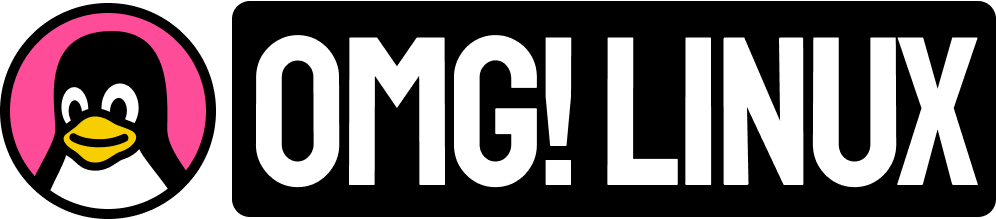For greater control over multitouch gestures in GNOME Shell, check out the Gesture Improvements extension.
This simple power-up lets you customize (almost) every swipe, pinch and scroll gesture in any Linux distribution using GNOME 40 or later.
The extension is designed to work with Wayland and X11, though the latter requires an additional daemon to be installed, but that is not covered here.
GNOME Desktop Gesture Improvements

In GNOME, a 3-finger swipe up/down will enter/exit the workspace switcher and/or application grid. Using this extension those actions can be triggered by a 4-finger swipe instead.
Additionally, GNOME uses a 3-finger swipe left/right to switch between workspaces. With this extension you can change that to switch between workspaces with a 4-finger swipe left/right.
With 3-finger gestures ‘freed up’ they can be used for different actions:
- 3-finger swipe left/right switches apps on active workspace
- 3-finger push up on the touchpad maximizes window in focus
- 3-finger pull down and hold enters gesture window tiling mode
Or if you prefer:
- 3-finger pull down minimize window in focus
This minimizing gesture is ideal for those using Ubuntu Dock, Dash to Dock or Dash to Panel extensions.
With this extension enabled a 4-finger pinch out will show your desktop, and a 3-finger pinch out will do nothing. You can change these to: do nothing; show the desktop; close window; invoke ctrl + w (which closes a tab in applications that support tabs).
I find 4 finger pinch out hard to perform with one hand so I switching it to a 3-finger pinch feels more natural.
As well as desktop gestures this extension lets you assign application-specific gestures. These require you to hold a gesture and then swipe to ensure they don’t “conflict” with window management gestures. I find these hard to trigger so I leave them disabled.
Other settings

As well as reworking core gestures the Gesture Improvements GNOME extension also gives you access to a variety of other gesture-related controls, including:
- Change touchpad swipe speed
- Change touchpad pinch speed
- Follow natural swipe
- Revert direction of overview gesture
- Set overview navigation state: cyclic (default); gnome; overview only
- Windows scher popup delat
- Duration between hold and swipe
In summary, the Gesture Improvements extension unlocks additional controls for touchpad gestures on the GNOME desktop environment. Whether you want to speed up swipe gestures, slow them down, to change the action they affect, you can do it with this add-on.
You can view source code is on GitHub, and the extension can be installed from the GNOME extensions website using a compatible web browser or the Extension Manager app.